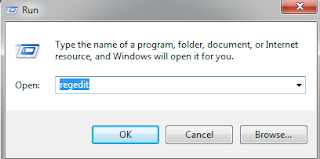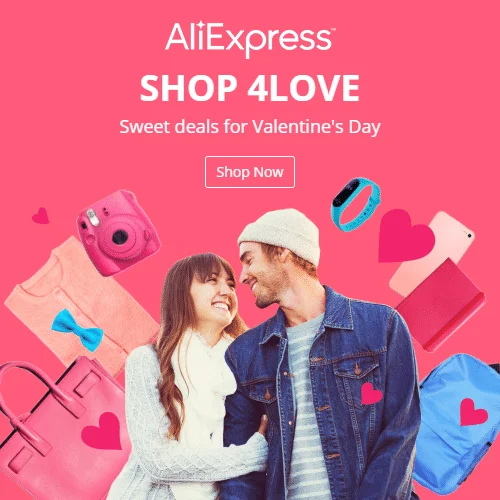STEPS to change Logon Screen :-
1-Open up your run command. (Fastest way to do is to do 'Windows Key' + r)
2-Type in regedit.
3-Find HKEY_LOCAL_MACHINE > Software> Microsoft > Windows >
CurrentVersion > Authentication > LogonUI > Background
Double-click on OEMBackground

4-Change this value to 1.
5- Click Okay and close out of regedit.
6-Open up Windows Explorer or My Computer and navigate to your
Windows directory.
7-In your system32 folder in your windows directory, you'll need to create a couple new folders. For the standard user, go to c:\windows\system32\oobe and create a folder labeled info.
Inside the info folder, make another folder called backgrounds.
8-Your final path should look like
c:\windows\system32\oobe\info\backgrounds
9-Place your image in this folder. Your file must be labeled backgroundDefault.jpg